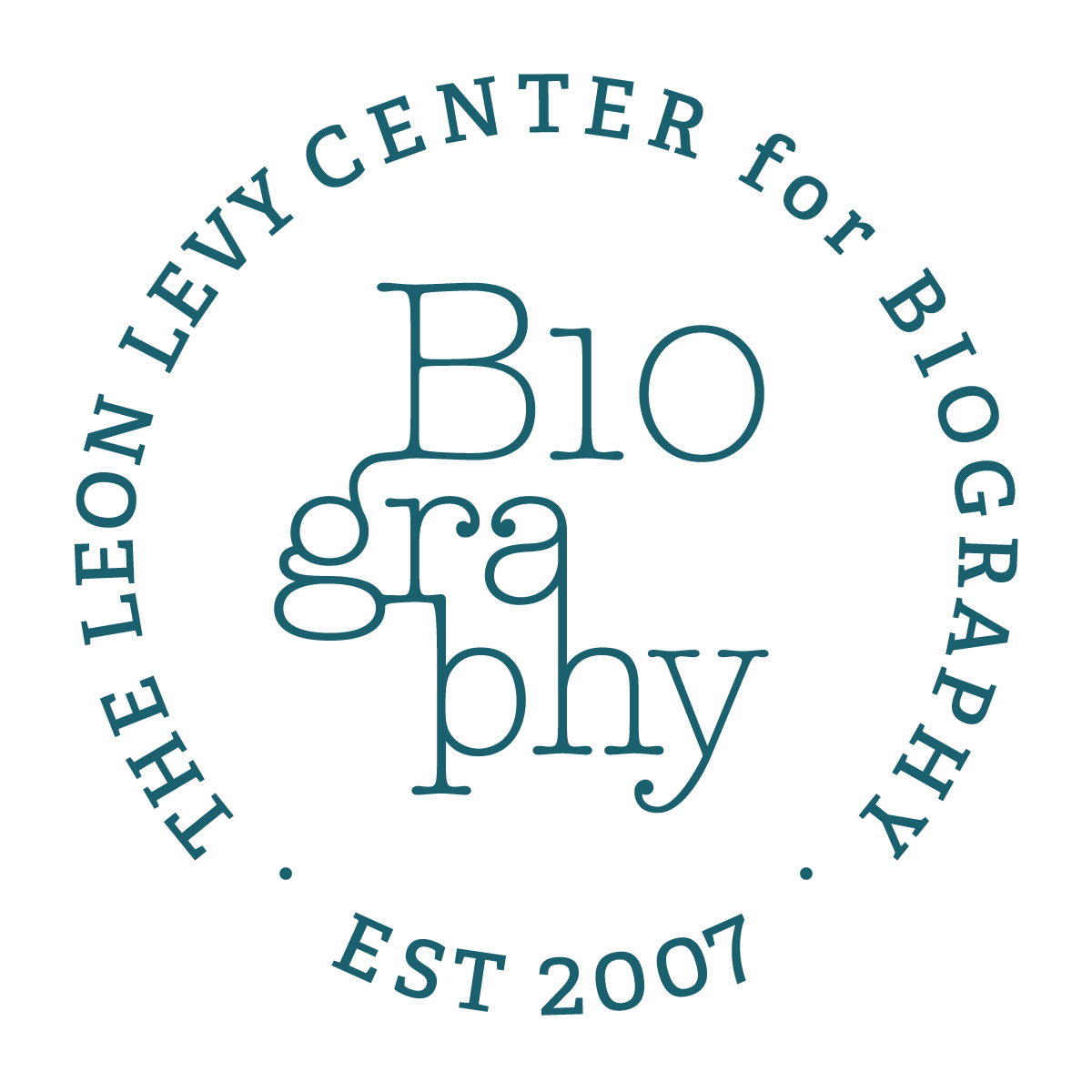Have your assets done before you begin:
• Feature image (size 600 x 600 pixels, or 1:1 ratio)
• Author image(s) and links, if necessary
• News title, excerpt and full description
• A source link, if applicable
The assets done for the news section launch of this website are located in this Drop Box folder.
Part one – Duplicating a news post
Skip to Part Two | | Skip to Part Three | Convert a post to an email campaign
First, we are going to duplicate an existing post.
1 – Open News in a new browser tab.
2 – Choose a similar post to duplicate
Part two – Going through the ‘Settings’
Now that we have a duplicate, let’s change its ‘Settings’
1 – Click ‘Settings’
2 – Change info in the ‘Content’ section
3 – Change info in the ‘Options’ section
Re tags: Think of tags as useful categories. For example, you have the announcement of the biography fellows every year. A useful tag for that would be ‘Biography Fellow Announcement [year]’. With a tag like that, we’d be able to quickly search or call all those types of announcements.